• VIDEO CALCULATOR •
To select the best video
device you need
some factors and datas.
Lens ratio and the distance will define the image size. The native matrix resolution will affect the quality but the distance between the audience and the screen is also really important.
From the "Tool" menu, select "Video".
To calculate with Lightool, you first need this basic information about your device :
• Lenses ratio (F:1) (3)
• Native resolution (6).
The following information will depend on your project or your installation. You will probably need to know one of them...
• Projection distance (5) : 1 to 100 meters.
• Distance between image and audience (8) : 1 to 100 meters.
Lens ratio and the distance will define the image size. The native matrix resolution will affect the quality but the distance between the audience and the screen is also really important.
From the "Tool" menu, select "Video".
To calculate with Lightool, you first need this basic information about your device :
• Lenses ratio (F:1) (3)
• Native resolution (6).
The following information will depend on your project or your installation. You will probably need to know one of them...
• Projection distance (5) : 1 to 100 meters.
• Distance between image and audience (8) : 1 to 100 meters.
Now you can see the
projection size (4) changing according to the distance
(5) and the actual lens ratio (1). Information on the pixel
width and
the ideal brightness (7) required for the screen
size will
change at the same
time.
The audience/image distance shows
if pixels can be
visible by the little auto-scale window (9) and an alert message (12). You can
read your movie file (or picture file) and have a real time render of
your
focus (supported
files :
.mov .avi .mpeg .jpg .gif .pict).
A 3D render window (23) is made to have a 360° view from x, y and z axes. Click on it to move the render. You can also zoom (17) and move the window on x and y axes (24). On top of that, you have a pop-up menu to quickly access different views (18).
It"s also possible to disable the video screen render on the 3D window with the Source mode. You can do the same with the Audience and the Beam render.
• (2) = Direct access to maxi, mini and middle ratio size
• (22) = Enable/disable for Soft Edge calculator.
Note : The pixel size is always calculated from the audience view because it's finally the most important thing !
A 3D render window (23) is made to have a 360° view from x, y and z axes. Click on it to move the render. You can also zoom (17) and move the window on x and y axes (24). On top of that, you have a pop-up menu to quickly access different views (18).
It"s also possible to disable the video screen render on the 3D window with the Source mode. You can do the same with the Audience and the Beam render.
• (2) = Direct access to maxi, mini and middle ratio size
• (22) = Enable/disable for Soft Edge calculator.
Note : The pixel size is always calculated from the audience view because it's finally the most important thing !
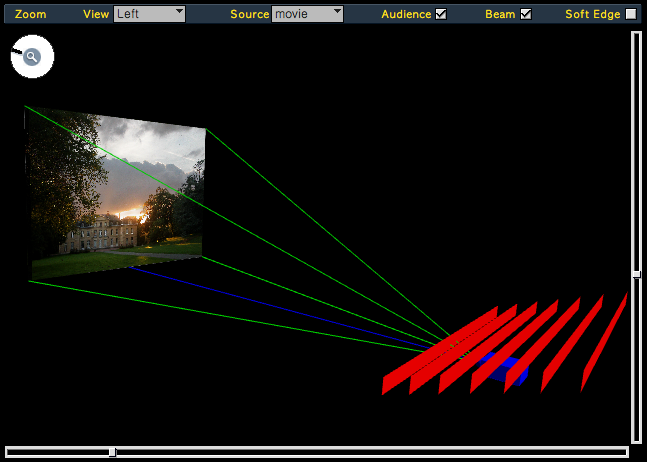
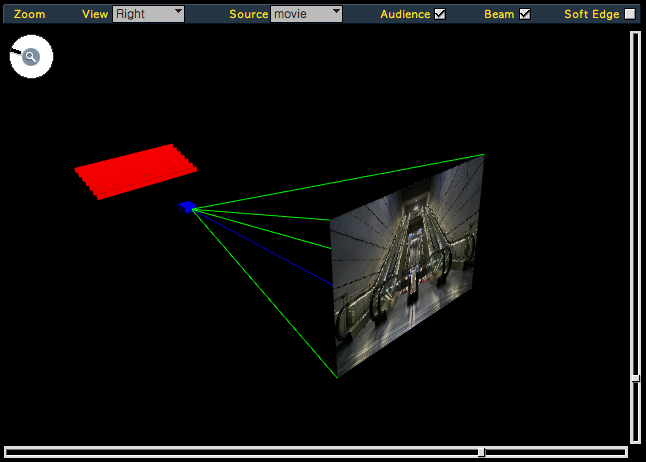
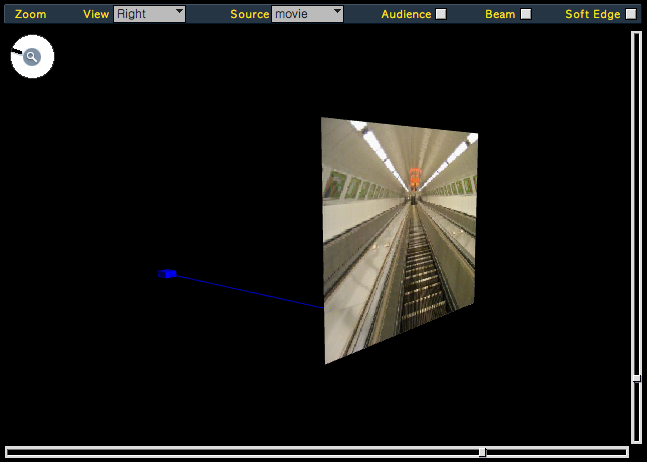
The storage board
(13) can load 50 different
video presets
:
• device name
• maxi lens ratio (ex : 0.6 or 0.8) (3)
• mini lens ratio (ex : 4 or 5.5) (3)
• brightness
• resolution (6)
• contrast ratio
• device name
• maxi lens ratio (ex : 0.6 or 0.8) (3)
• mini lens ratio (ex : 4 or 5.5) (3)
• brightness
• resolution (6)
• contrast ratio
The "Store"
(14) fonction records actual
values of the selected line, but only for F max,
F
min and
Resolution.
The
"Edit
mode" (16) switches the board to one
cell storage, used to
insert name, brightness and contrast ratio and also to modify
a specific value. The "Clear"
(15) button
deletes the current selection, that can be a line or a cell according
to the
"EDIT MODE".
When you select a line on the board (Edit mode OFF), the device values are immediately loaded. It's possible to compare, in one set up, several devices and choose whitch one you need...
Few informations about
resolution :When you select a line on the board (Edit mode OFF), the device values are immediately loaded. It's possible to compare, in one set up, several devices and choose whitch one you need...
| RESOLUTION | RATIO | VIDEO | COMPUTER | |
| 160 x 120 | 4:3 | (1.33) | QQVGA | |
| 320 x 200 | 16:10 | (1.6) | CGA | |
| 320 x 240 | 4:3 | (1.33) | QVGA | |
| 640 x 480 | 4:3 | (1.33) | EDTV (480p) | VGA |
| 720 x 348 | 4:3 | (1.33) | Hercules | |
| 720 x 480 | 3:2 | (1.5) | DV-NTSC | |
| 720 x 576 | 5:4 | (1.25) | DV-PAL / EDTV (576p) | |
| 800 x 600 | 4:3 | (1.33) | SVGA | |
| 854 x 480 | 16:9 | (1.77) | WVGA | |
| 960 x 528 | 20:11 | (1.77) | HR | |
| 960 x 720 | 4:3 | (1.33) | DVCPRO-HD (720p) | |
| 964 x 544 | 16/9 | (1.77) | WSVGA | |
| 1024 x 768 | 4:3 | (1.33) | XGA | |
| 1280 x 720 | 16:9 | (1.77) | HDTV / HDV / AVCHD (720p) | WXGA-H |
| 1280 x 800 | 16:10 | (1.6) | WXGA-H+ | |
| 1280 x 1024 | 5:4 | (1.25) | SXGA | |
| 1280 x 1080 | 32:27 | (1.18) | DVCPRO-HD (1080i) | |
| 1366 x 768 | 16:9 | (1.77) | WXGA | |
| 1440 x 900 | 16:10 | (1.6) | WXGA+ | |
| 1440 x 1050 | 4:3 | (1.33) | SXGA+ | |
| 1440 x 1080 | 4:3 | (1.33) | DVCPRO-HD / HDTV / HDV / AVCHD (1080i) | |
| 1600 x 1024 | 26:16 | (1.56) | WSXGA | |
| 1680 x 1050 | 16:10 | (1.6) | WSXGA+ | |
| 1600 x 1200 | 4:3 | (1.33) | UXGA | |
| 1920 x 1080 | 16:9 | (1.77) | HD / HDTV / AVCHD (1080i) | WUXGA |
| 1920 x 1200 | 16:10 | (1.6) | WUXGA+ | |
| 2048 x 1080 | (1.89) | 2K |
||
| 2048 x 1536 | 4:3 | (1.33) | QXGA | |
| 2560 x 1600 | 16:10 | (1.6) | WQXGA | |
| 2560 x 2048 | 5:4 | (1.25) | QSXGA | |
| 4096 x 2160 | (1.89) | 4K |
||



